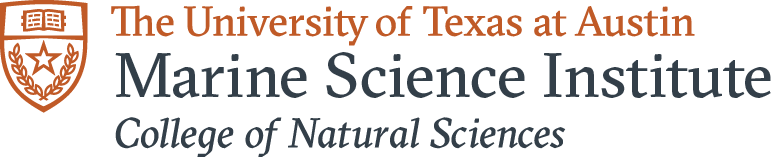Uploading and Inserting Files
TIPs
- Whenever possible use .pdf files. This will make the file accessible to more types of devices.
- Don't forget to make folders to organize your files!
Steps
- Highlight the text that will link to the file.
- Click on the Insert/Edit file button in the editor bar.

- Navigate through the folder structure and put the file in an appropriate location. Don't forget that you have the ability to make new folders.
To make a new folder use the New Folder button on the right. When making new folder you cannot have spaces in the folder name.
When making new folder you cannot have spaces in the folder name. - Once you have found the proper folder use the upload button to start uploading files.

- After the file has been uploaded, make sure you select it by clicking on it again. You will know it is selected because the url field at the top will fill in automatically.
- Once everything is done, click the Insert button at the bottom. Your file should be linked to the text you originally highlighted.